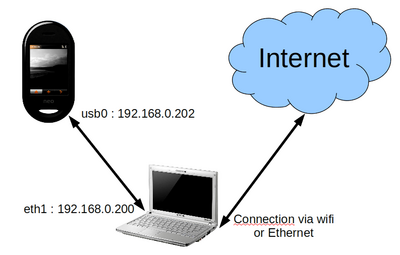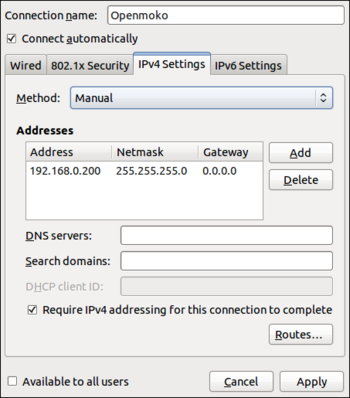Internet On Your Neo FreeRunner (USB Networking)
From GeoSharing
(Difference between revisions)
| Line 5: | Line 5: | ||
== Connect the Openmoko == | == Connect the Openmoko == | ||
| - | + | The first thing to do is to create an alias for the IP address of the Neo FreeRunner. | |
| - | The | + | * Edit the file /etc/hosts by adding the line: |
| + | 192.168.0.202 openmoko | ||
| + | Note : The alias "openmoko" can be replaced by any other name at the will of the user. | ||
| - | + | Then, we must set up the connection. | |
| + | === With the network manager === | ||
| + | The easiest way to set up the connection with the Openmoko is to create a new connection (called Openmoko here) for the wired networks. For this connection, you choose a static (manual) IP address '''192.168.0.200'''. | ||
| + | [[File:Screenshot-Editing Openmoko.png|350px]] | ||
=== Without the network manager === | === Without the network manager === | ||
| + | * Edit the file '''/etc/network/interfaces''' by adding the following lines: | ||
| + | # The Openmoko network interface | ||
| + | auto eth1 | ||
| + | iface eth1 inet static | ||
| + | address 192.168.0.200 | ||
| + | netmask 255.255.255.0 | ||
| + | * Reboot the network service by running the following command: | ||
| + | /etc/init.d/networking restart | ||
== Configuration IP tables == | == Configuration IP tables == | ||
Revision as of 17:11, 11 March 2011
It is always simpler to have a direct internet access from your Neo FreeRunner when you want to install or develop something on your phone. We will take advantage of the internet connection of the PC and the USB connection between the PC and the Neo.
For this example, we are working with Ubuntu 10.10 on a laptop.
Contents |
Connect the Openmoko
The first thing to do is to create an alias for the IP address of the Neo FreeRunner.
- Edit the file /etc/hosts by adding the line:
192.168.0.202 openmoko
Note : The alias "openmoko" can be replaced by any other name at the will of the user.
Then, we must set up the connection.
With the network manager
The easiest way to set up the connection with the Openmoko is to create a new connection (called Openmoko here) for the wired networks. For this connection, you choose a static (manual) IP address 192.168.0.200.
Without the network manager
- Edit the file /etc/network/interfaces by adding the following lines:
# The Openmoko network interface auto eth1 iface eth1 inet static address 192.168.0.200 netmask 255.255.255.0
- Reboot the network service by running the following command:
/etc/init.d/networking restart